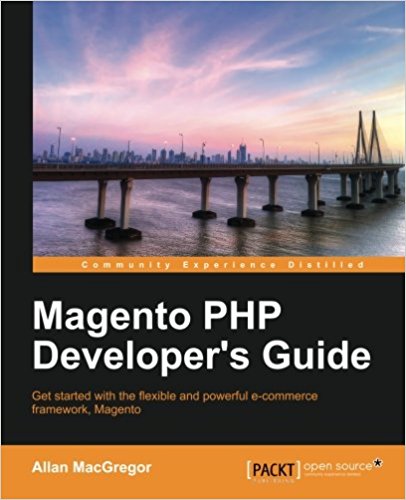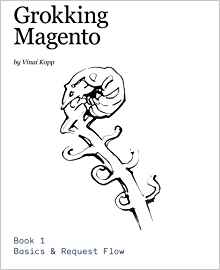Model, collections and forms
In the previous tutorials, we created a module with a controller, a block, a template and a connection to the database. We will now see how to go further with the database and how to better interact with magento.
This is a form, you send it to the method save of your magento controller IndexController of your module Films.
The url will be fuond thanks to the getUrl() method. Now, what will you happen when we will send the form? Open the controller IndexController of your Films module (/app/code/local/Pfay/Films/controllers/) et add the following method :
Homework :
Repeat this tutorial, try to add new informations in your model and your form...practice, this is how we get there. If you have a question or a constructive remark you can leave a comment at the bottom of this article. If you are stucked feel free to download the code to compare with yours. Congratulations you've managed to keep until the end of this tutorial, in the next we will create the backend interface.
The model, collections, forms ...
As we have seen, to retrieve data from your database, you can use the getModel function, which takes the object type in parameter. In the previous tutorial we defined an object type pfay_films/film for our model "Film" which is actually the table "pfay_films" in our database and it represent the movies collection you have in a database.
Mage::getModel('pfay_films/film');
Mage::getModel('pfay_films/film')->load(2);
$macollection = Mage::getModel('pfay_films/film')->getCollection();
$collection = Mage::getModel('pfay_films/film')->getCollection();
//order by ID ASC
$collection->setOrder('id_pfay_films','asc');
//filter by name "Gladiator"
$macollection->addFilter('name', 'Gladiator');
1- Sorting data when viewing the list
We saw in the previous tutorial, your contact list is displayed in your block. Open the file Monbloc.php located in app/code/local/Pfay/Films/Block and change this line:
$collection = Mage::getModel('pfay_films/film')
->getCollection()
->setOrder('id_pfay_films','asc');
2- Add a new Form
Edit the template afficher.phtml in app\design\frontend\pfay\theme\template\pfay_films\ like this :
<form action="<?php echo Mage::getUrl('films/index/save') ?>" method="post">
<fieldset>
<ul>
<li>
<label for="nom">Name</label>
<input type="text" id="name" name="name" />
</li>
<li>
<input type="submit" value="Enregistrer" />
</li>
</ul>
</fieldset>
</form>
<?php echo $this->methodblock(); ?>
This is a form, you send it to the method save of your magento controller IndexController of your module Films.
The url will be fuond thanks to the getUrl() method. Now, what will you happen when we will send the form? Open the controller IndexController of your Films module (/app/code/local/Pfay/Films/controllers/) et add the following method :
public function saveAction()
{
//we get the datas sent with POST
$name = ''.$this->getRequest()->getPost('name');
//we check that the name is not empty
if( isset($name) && ($name!='') )
{
//we create an entry in the database
$contact = Mage::getModel('pfay_films/film');
$contact->setData('name','Demain ne meurt jamais');
$contact->save();
//we create an entry in the database
// but this time we will use setName ( the method exist automatically in magento for every attribute with their name setXXX where XXX is the name of your attribute).
$contact = Mage::getModel('pfay_films/film');
$contact->setName('Gladiator 3');
$contact->save();
}
//we redirect the user to the index method of the indexController
// of our module films
$this->_redirect('films/index/index');
}
Homework :
Repeat this tutorial, try to add new informations in your model and your form...practice, this is how we get there. If you have a question or a constructive remark you can leave a comment at the bottom of this article. If you are stucked feel free to download the code to compare with yours. Congratulations you've managed to keep until the end of this tutorial, in the next we will create the backend interface.
Available documents for this article :
Questions about this lesson
You must be logged in to ask for help on a lesson.
No questions for this lesson. Be the first !