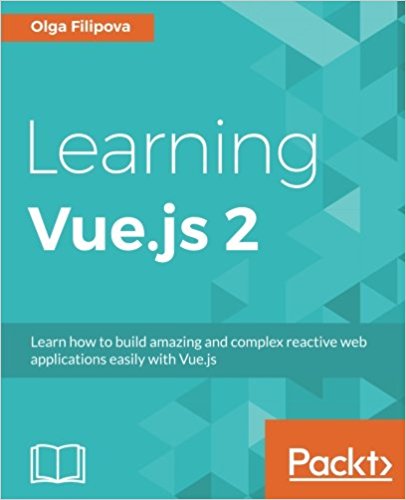Edit our first VueJS app
Then it is now you have started the creation of your application, you launch your development environment via the command:
Today we will learn how to modify the example page you have in front of you, this will give you a little introduction, we will go quickly on certain notions but do not worry if you do not understand everything, we will return to all the notions in this series of articles.
The code for the default page is in the index.html at the root, here it is:
The javascript code of your page can be found in src/main.js
Then your browser is told to create a VueJS instance represented by the div with the "app" identifier. It load the template and the VueJS "App" component in src/App.vue.
Import a component using the "import" function and pass it the path to the ".vue" file representing the component. In our example, the Hello component is in the src/components/ folder to import from src/App.vue the component Hello. So we do this:
- the “template” part:
- The “script” part:
In our example, we import the component "Hello" via "import", then we define the default application named "app". We will use the component "Hello" imported previously.
- The “style” part:
I see that the logo is defined in the template part of this file, so I will comment it:
I only have to modify the links between the tags and .
123/5000 which means that its content is in the data() function of our script. So I can change the message like this:
We will start by "building" our project, to have our files in the folder /dist
You now have a file : dist/index.html which is calling for all the necessary javascript in your page.
This is the end of this tutorial, it may seem rather complicated at the moment but do not worry in the next lessons we will review every notions mentioned in more detail.
pierre@mypc:~/vuejs$ npm run dev
Today we will learn how to modify the example page you have in front of you, this will give you a little introduction, we will go quickly on certain notions but do not worry if you do not understand everything, we will return to all the notions in this series of articles.
The code for the default page is in the index.html at the root, here it is:
<!DOCTYPE html>
<html>
<head>
<meta charset="utf-8">
<title>pierre</title>
</head>
<body>
<div id="app"></div>
<!-- built files will be auto injected -->
</body>
</html>
The javascript code of your page can be found in src/main.js
// The Vue build version to load with the `import` command
// (runtime-only or standalone) has been set in webpack.base.conf with an alias.
import Vue from 'vue'
import App from './App'
Vue.config.productionTip = false
/* eslint-disable no-new */
new Vue({
el: '#app',
template: '<App/>',
components: { App }
})
Then your browser is told to create a VueJS instance represented by the div with the "app" identifier. It load the template and the VueJS "App" component in src/App.vue.
Define a component viewJS
Under VueJS each HTML element can be extended via component. That is, a component will be attached to an html element to "bring it to life". The component will allow you to define attributes and functions for your HTML element.Import a component using the "import" function and pass it the path to the ".vue" file representing the component. In our example, the Hello component is in the src/components/ folder to import from src/App.vue the component Hello. So we do this:
import Hello from './components/Hello'
- the “template” part:
<template>
<div id="app">
<img src="./assets/logo.png">
<hello></hello>
</div>
</template>
- The “script” part:
<script>
import Hello from './components/Hello'
export default {
name: 'app',
components: {
Hello
}
}
</script>
In our example, we import the component "Hello" via "import", then we define the default application named "app". We will use the component "Hello" imported previously.
- The “style” part:
<style>
#app {
font-family: 'Avenir', Helvetica, Arial, sans-serif;
-webkit-font-smoothing: antialiased;
-moz-osx-font-smoothing: grayscale;
text-align: center;
color: #2c3e50;
margin-top: 60px;
}
</style>
Edit our first page
Now that we understand how our first example page is built, let's change it!Delete the logo
I go into my main.js file, I see that It call the App component on the #app div. I open my App.vue file.I see that the logo is defined in the template part of this file, so I will comment it:
<template>
<div id="app">
<!-- <img src="./assets/logo.png"> -->
<hello></hello>
</div>
</template>
Edit the links
I now see that my App component calls a Hello component to display the rest of the content of my page, so I open the corresponding component in the file src/components/Hello.vueI only have to modify the links between the tags and .
Change the message by setting a new value for the variable
A variable is defined in the template via:
{{ msg }}
123/5000 which means that its content is in the data() function of our script. So I can change the message like this:
<script>
export default {
name: 'hello',
data () {
return {
msg: 'My new message'
}
}
}
</script>
Prepare our files to send our work in production
To use it in production, we will not have nodejs installed on our server to interpret our code, and automatically retrieve the correct files. So we will have to define all the JS in the page or go to our javascript file.We will start by "building" our project, to have our files in the folder /dist
pierre@mypc:~/vuejs$ npm run build
You now have a file : dist/index.html which is calling for all the necessary javascript in your page.
<script src=build/build.js></script>
<script type=text/javascript src=/static/js/vendor.fe8c964ae3f1d9265d0c.js></script>
<script type=text/javascript src=/static/js/app.e5adf3e401fe1b3a835b.js></script>
This is the end of this tutorial, it may seem rather complicated at the moment but do not worry in the next lessons we will review every notions mentioned in more detail.
Questions about this lesson
You must be logged in to ask for help on a lesson.
No questions for this lesson. Be the first !