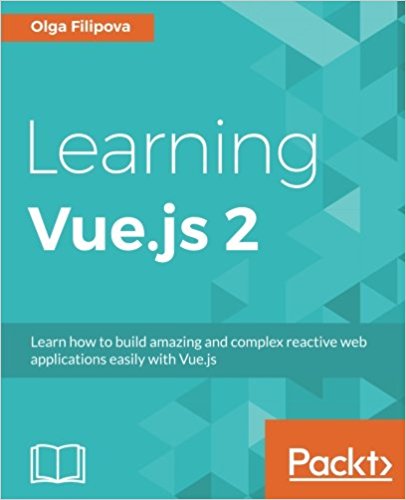Templates, loops and conditions with VueJS
Today we will see how to use the templates, loops and conditions under viewJS.
We will start again from the code created in the previous tutorial.
We will start by creating our title attribute and display it. Edit your component src/App.vue like this:
So we said VueJS here that in the H1, it must put the content of the value of our property "title". Each title change will make it update the H1.
Here is the result:

The first step will be to create our tasks list in the data like this:
I then display the title property of my "task" object inside.
For this we use the directive v-if and v-else like this:
Here is the result :

Imagine that we want to hide the "Go to the grocery" spot, we add in each task a "display" property, which will be true or false.
Here we will tell her to display our items if task.display is true.
Here is the result:

And it works !
Congratulations, you now know how to make an IF and a FOR, use a property and modify its value via a form with VueJS!
This is the end of this tutorial, do not hesitate to leave your comments and ask your questions. The code can be downloaded below.
We will start again from the code created in the previous tutorial.
How to map a property to an element of your template
The goal of the game under VueJS view is to make sure that your properties are used by the elements in your template to make them dynamic. Thus, we will be able, for example, via a form, to modify the value of a title (which will be a data in your VueJS application). VueJS will see that the value of your data "title" will be changed so it trigger the modification of your template accordingly. You will feel like editing your title in "real time". We will see how to do this in this first step of this tutorial.We will start by creating our title attribute and display it. Edit your component src/App.vue like this:
<template>
<div id="app">
<h1>{{ title }} </h1>
</div>
</template>
<script>
module.exports = {
data: function() {
return {
title: 'Titre de mon application'
}
}
}
</script>
<style>
#app {
text-align: center;
color: #2c3e50;
margin-top: 60px;
}
</style>
So we said VueJS here that in the H1, it must put the content of the value of our property "title". Each title change will make it update the H1.
Edit a VueJS property using a form
We will now add our form which will modify the value of our property "title". To do this, we will define a v-model attribute, which allows to connect the value of a property to our input.
<template>
<div id="app">
<h1>{{ title }} </h1>
<input v-model="title">
</div>
</template>
Here is the result:

Looping with VueJS
Now how do I view the contents of an array with VueJS? Suppose we have a list of tasks to do and we want to display them one by one, here's how.The first step will be to create our tasks list in the data like this:
<script>
module.exports = {
data: function() {
return {
title: 'Titre de mon application',
tasks: [
{ title: 'Clean my room' },
{ title: 'Go to the grocery' },
{ title: 'meeting with JP' },
{ title: 'Go to the dentist' }
]
}
}
}
</script>
<template>
<div id="app">
<h1>{{ title }} </h1>
<input v-model="title">
<h2>Task List</h2>
<ul id="task-list">
<li v-for="task in tasks">
{{ task.title }}
</li>
</ul>
</div>
</template>
I then display the title property of my "task" object inside.
IF with VueJS
Now that we posted our list of tasks to do, we will put the task "meeting with JP" in red. For this in our loop we will test if the title of the task is "meeting with JP" and if so, set it to red. If not we do nothing.For this we use the directive v-if and v-else like this:
<span v-if="task.title == 'meeting with JP'" style="color:red;">
{{ task.title }}
</span>
<span v-else>
{{ task.title }}
</span>
<template>
<div id="app">
<h1>{{ title }} </h1>
<input v-model="title">
<h2>Task List</h2>
<ul id="task-list">
<li v-for="task in tasks">
<span v-if="task.title == 'meeting with JP'" style="color:red;">
{{ task.title }}
</span>
<span v-else>
{{ task.title }}
</span>
</li>
</ul>
</div>
</template>
<script>
module.exports = {
data: function() {
return {
title: 'Titre de mon application',
tasks: [
{ title: 'Clean my room' },
{ title: 'Go to the grocery' },
{ title: 'meeting with JP' },
{ title: 'Go to the dentist' }
]
}
}
}
</script>
<style>
#app {
text-align: center;
color: #2c3e50;
margin-top: 60px;
}
</style>
Here is the result :

Show or hide an item with the VueJS v-show directive
The v-show directive allows you to show or hide an item based on a property.Imagine that we want to hide the "Go to the grocery" spot, we add in each task a "display" property, which will be true or false.
<script>
module.exports = {
data: function() {
return {
title: 'Titre de mon application',
tasks: [
{ title: 'Clean my room', display:true },
{ title: 'Go to the grocery', display:false },
{ title: 'meeting with JP', display:true },
{ title: 'Go to the dentist', display:true }
]
}
}
}
</script>
Here we will tell her to display our items if task.display is true.
<span v-if="task.title == 'meeting with JP'" style="color:red;" v-show="task.display==true">
{{ task.title }}
</span>
<span v-else v-show="task.display==true">
{{ task.title }}
</span>
Here is the result:

And it works !
Congratulations, you now know how to make an IF and a FOR, use a property and modify its value via a form with VueJS!
This is the end of this tutorial, do not hesitate to leave your comments and ask your questions. The code can be downloaded below.
Available documents for this article :
Questions about this lesson
You must be logged in to ask for help on a lesson.
No questions for this lesson. Be the first !